We have used the Symmetrical Lattice tool to build a 3D logo, but we haven't yet tried to build an object to be used in a full scene. For example, if I wanted to create a graveyard for a Halloween scene, I could make gravestone blocks or even crosses, but what if I wanted more detail? I could create a "bump map" (a square image where black is the lowest elevation and white is the highest) just as we did with our City Scene.
Here are some examples:
If you're looking for even more detail, you can create a painting in Photoshop such as this:
We are going to use these techniques to build a sword from separate pieces. For example:
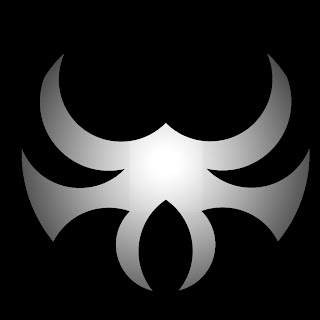 |
| I will use this as the guard at the top of my sword handle. Notice the gradient so the white part will be thicker and the darker gray will be thinner. It helps add to the 3D effect. I could also add decoration (i.e. text) if I wanted to. |
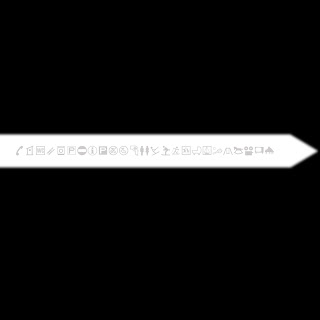 |
The blade is pretty much just drawn and then a Guassian Blur is applied to soften the edges. While common sense says a "sharper" edge would make a sharper blade, the blur gives the edge a gradiant effect, thereby making the edge thinner (or sharper). Notice the random gray symbols which I can use as engraved characters.
We would still have to create a handle, align things properly, and group them, but you can see that the majority of the work is done now. |
No comments:
Post a Comment