- Open Flash and create new document (either ActionScript 2.0 or 3.0)
- Open an Internet browser and find a picture that you would like to copy.
Although cartoons and line art drawings are easier, I recommend starting with a photo and seeing what effects you can get. - Copy the picture (Right-Click and select Copy)
- Open Flash and Paste your image (Right-Click and select Paste)
- Go to Modify > Document
- Click on "Contents" and click "OK"
- Press CTRL+2 to fill the screen with the largest size possible
- Create a new layer (the little square "folded corner" icon under your layers
- Begin tracing your image
- When completely finished tracing your project, delete your original photo layer.
Note: You can temporarily "hide" your original photo by clicking to dot under the eyeball on the layer holding the original photo. - Save your completed file to your Thawspace
- Press CTRL+ENTER to test your finished project (this also creates an SWF file)
I would like you to spend today and tomorrow creating these traced images. If you complete one quickly, do another one. You can use these in another project in a few days.






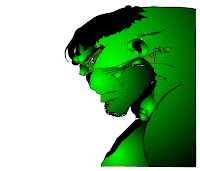

No comments:
Post a Comment