Remember that we aren't trying to make anybody into a super model, we're simply trying to bring out their natural beauty.
You can search for "no makeup" on Google Images for some examples. Click here to see a few: http://tinyurl.com/3727dqn.
Here are some celebrities [mostly] without makeup: http://www.funzug.com/index.php/celebrities/celebs-without-makeup-portraits.html
Here are some examples of Virtual Makeovers:
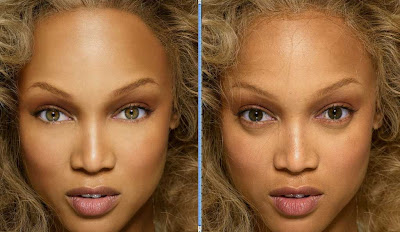




No comments:
Post a Comment