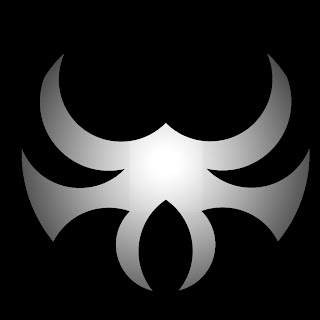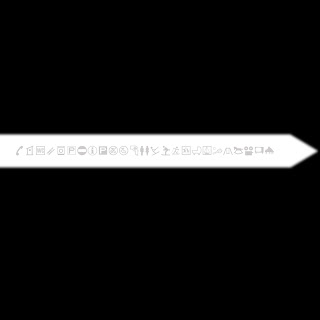Today we have a guest speaker from FIDM: Fashion Institute of Design & Merchandising. Computers will be off and students will be receiving credit for paying attention.
According to FIDM: This modular presentation consists of eight fascinating topics specifically for teens to help them prepare for careers today and in their future. Choose two per classroom period: Mapping Your Future with FIDM’s GPS; Bragging: How to Pitch Yourself; Tools to Land the Job; What to Ask/How to Answer; The Art of Staying Employed; Character & Ethics in the Workplace; Job-Ready Dress and Business Etiquette Around the World.
Tuesday, January 31, 2012
Monday, January 30, 2012
Beginning Rhino 3D Modeling
 Today we begin using a program called Rhinoceros 4.0 -- a 3d modeling program which is used in a variety of industries around the world. Rhino is used in automotive design, marine design, jewelry design, shoe design, etc.
Today we begin using a program called Rhinoceros 4.0 -- a 3d modeling program which is used in a variety of industries around the world. Rhino is used in automotive design, marine design, jewelry design, shoe design, etc.You can download a trial version (which is limited to 25 saves) here: http://download.rhino3d.com/rhino/4.0/eval/
Check out a gallery of designs made with Rhino here: http://gallery.rhino3d.com/Default.asp?language=&g=1
To begin with, we're going to be opening a file and copying (CTRL+C) and pasting (CTRL+V) different pieces to build a small castle.
To begin with:
- Go to HELP > Learn Rhino > Open Tutorial Models > Level 1
- Open Start.3dm
LEVEL 1 / LEVEL 2 (Level 2 Manual is Currently Offline)
You can download the manuals from the Rhino site as well.
Friday, January 27, 2012
Final Project: First Semester Cumulative
The basic premise of today's final is to create something cool based on the cumulative knowledge of what you have learned in Advanced Computers this year -- using the entire 2 hours.
If you have been here the entire semester I will expect something like:
If you have been here the entire semester I will expect something like:
- Create an object/creature in Sculptris
- Export the creation as an OBJ file
- Import the OBJ object into Bryce
- Create a scene using the object
- Save the scene as a JPEG image
- Open the image in Photoshop and edit it in some way
Basically you are showing me what you can do with the tools you have learned WHILE making something cool. Got it? Go!
Tuesday, January 17, 2012
Sculptris: Finish Head Design
 On Friday we began using Sculptris to build a head model. Some chose to do a human design, some a monster or an alien, and some chose an animal. Today we are finishing up our basic head design.
On Friday we began using Sculptris to build a head model. Some chose to do a human design, some a monster or an alien, and some chose an animal. Today we are finishing up our basic head design.Remember to:
- Save the Sculptris file to your folder.
- Save the image (PNG or JPG) file to your folder
- Click OPTIONS > SAVE IMAGE
- Upload your PNG/JPG file to your Blogger
Friday, January 13, 2012
Drawing: Basic Face / Head Proportions
No, this isn't a drawing class -- but like the "Rule of Thirds" this technique can apply to many of our projects and designs. Almost everybody who draws a face draws them out of proportion -- usually by placing the eyes too high on the head.
Finally, here's a video demonstrating the facial proportions:
Notice that if you look at the human skull and divide it into a 4x4 grid, the eyes are directly in the center of the face.
By applying that same division to a human face, we can see that the line appears right on the top of the eyeball in most faces.
You may also notice that the width of the eyes usually equal the distance between the eyes -- and really, on the sides of the face as well. This diagram shows 5 eye widths on the face.
Another interesting observation is that the center of the eye roughly lines up with the edges of the mouth, and the edges of the nose generally line up with the inside corners of the eye.
Notice in the finished drawing that the same line (now invisible) that ran across the top of the eyes also indicates where the ear joins the head. Also notice that the eyebrows are not directly centered above the eyes.
You should keep these lines in mind if your figure is not looking directly at you. Also remember that the head is really skull-shaped with "attachments" (nose, lips, hair, etc.).
While we are on the subject of proportions, this is an interesting general diagram showing human [male] body proportions. Notice that "one head" is the unit of measure. At the "second head" the line intersects the models chest -- at the 3rd, across the top of his naval... etc.
And this "sewing guideline" chart shows a few variations to the original.
Thursday, January 12, 2012
Sculptris: Introduction to Organic 3D Sculpting
Sculptris is an interesting approach to 3D model creation -- sculpting. Sculptris is a free program (download here) which helps you create models that you can import into other programs (like Bryce, for example).
Today we will be creating an organic shape with Sculptris. Mostly we will be exploring the different tools, settings, and options -- but you will be turning your project in.
Begin by opening the Sculptris application from your desktop.
When finished, you can save an image by clicking Options (I don't know why) and the Save Image.
Today we will be creating an organic shape with Sculptris. Mostly we will be exploring the different tools, settings, and options -- but you will be turning your project in.
Begin by opening the Sculptris application from your desktop.
When finished, you can save an image by clicking Options (I don't know why) and the Save Image.
Here's a video tutorial (not by me) for beginning Sculptris -- although I will demonstrate at least this much during class. I am providing it so students who are absent or need a refresher can watch again.
Tomorrow we will be attempting a head (monster, human, or otherwise).
Tuesday, January 10, 2012
Bryce: Beginning Animation
Today we are going to explore basic 3D animation. Obviously you can tell by the picture on the right, we aren't going to be doing very complex animations, but it will help you understand the concepts of 3D Animation.
Again, I am including a video tutorial below.
Again, I am including a video tutorial below.
Substitute Teacher Today
I am out sick today but I can be reached at home. I expect students to treat my substitute with respect and courtesy.
Today we will be doing the following:
Create something cool! As was recently pointed out, sometimes people do their best work in a free day. Create a project showcasing some cool skills you have been picking up in Bryce. Have fun with it.
Hopefully I will see you guys tomorrow. Our next focus is going to be Bryce Animation.
Today we will be doing the following:
Create something cool! As was recently pointed out, sometimes people do their best work in a free day. Create a project showcasing some cool skills you have been picking up in Bryce. Have fun with it.
Hopefully I will see you guys tomorrow. Our next focus is going to be Bryce Animation.
Thursday, January 5, 2012
Guest Speaker on Monday
James Fairless from UTI (Universal Technical Institute) will be here on Monday, 1/9/12 to present information about your future. He will discuss differences between 2 year schools, 4 year schools, trade schools, etc. as well as discuss some of the benefits of preparing for your financial future.
Mr. Fairless will be speaking to each of my 4 classes and computers will be off all day. If you would like to make alternate plans (if you have my class more than once, for example), do so before you come in on Monday. I expect students to be polite and pay attention.
We will be having representatives from some other schools (Art Institutes, Academy of Art, Empire College, and possibly FIDM) during the second semester. If you have suggestions for other guest speakers [or have contacts for possible professional guest speakers] please let me know.
Mr. Fairless will be speaking to each of my 4 classes and computers will be off all day. If you would like to make alternate plans (if you have my class more than once, for example), do so before you come in on Monday. I expect students to be polite and pay attention.
We will be having representatives from some other schools (Art Institutes, Academy of Art, Empire College, and possibly FIDM) during the second semester. If you have suggestions for other guest speakers [or have contacts for possible professional guest speakers] please let me know.
Bryce: Outer Space
Todays project is really the absence of terrain... and sky... and haze. It's space. In this instance we will be creating a moon, stars, a comet or two, and [if you want] some sort of space craft.
I am also including a video tutorial below if you need the extra help.
Here's another tutorial on producing photo-realistic planets:
I am also including a video tutorial below if you need the extra help.
Here's another tutorial on producing photo-realistic planets:
Wednesday, January 4, 2012
Bryce: Organic Shapes (Horns, Shells, Etc.)
Today we will be creating some natural looking shapes by using the Multiple Replicate function of Bryce.
Shape #1:
Shape #1:
- Add a Torus (doughnut) Shape
- Rotate (hold Shift) the Torus so it's flat/horizontal
- Click on the A button and select the "Show Origin Handle" checkbox and click the checkmark
- The green dot in the center of the Torus is the "Origin Handle". Drag that to the right... outside of the bounding box
- Now go to EDIT > Multi-Replicate
- Set your Quantity to something like 50
- Set your Offset to 0,0,0 (no offset when replicating)
- Set Rotate to 10,0,0 (that rotates it 10 degrees for each replicate)
- Set Size to 97,97,97 (which is the percentage of the previous replication for this replication)
- Click the checkmark to create your shape
- Give your new shape a texture
Shape #2:
- Add a Torus (doughnut) Shape
- Rotate (hold Shift) the Torus so it's flat/horizontal
- Click on the A button and select the "Show Origin Handle" checkbox and click the checkmark
- The green dot in the center of the Torus is the "Origin Handle". Drag that to the right... outside of the bounding box
- Now go to EDIT > Multi-Replicate
- Set your Quantity to something like 40
- Set your Offset to 1.5, 0, 0 (this will help the shape extrude out a little)
- Set Rotate to 10, 0, 0
- Set Size to 97, 97, 97
- Click the checkmark to create your shape
- Give your new shape a texture
Monday, January 2, 2012
Bryce: 3D Model Using Symmetrical Lattice
We have used the Symmetrical Lattice tool to build a 3D logo, but we haven't yet tried to build an object to be used in a full scene. For example, if I wanted to create a graveyard for a Halloween scene, I could make gravestone blocks or even crosses, but what if I wanted more detail? I could create a "bump map" (a square image where black is the lowest elevation and white is the highest) just as we did with our City Scene.
Here are some examples:
Here are some examples:
If you're looking for even more detail, you can create a painting in Photoshop such as this:
We are going to use these techniques to build a sword from separate pieces. For example:
Subscribe to:
Posts (Atom)
REMEMBER:
• Add your name to your projects
• Save Photoshop projects as PSD and JPG
• Save Bryce projects as BR7 and [Save Image As] JPG
• Save Sculptris projects as SC1 and JPG and export it as an OBJ.
• Save Rhino projects as 3DM and JPG
• Save Flash projects as FLA and go to FILE>PUBLISH SETTINGS and publish as SWF and JPG
• Upload finished projects to your portfolio and/or your DeviantArt page
• Keep checking your grade on PowerSchool
Blog Archive
-
▼
2012
(58)
-
▼
January
(12)
- Guest Speaker: FIDM
- Beginning Rhino 3D Modeling
- Final Project: First Semester Cumulative
- Sculptris: Finish Head Design
- Drawing: Basic Face / Head Proportions
- Sculptris: Introduction to Organic 3D Sculpting
- Bryce: Beginning Animation
- Substitute Teacher Today
- Guest Speaker on Monday
- Bryce: Outer Space
- Bryce: Organic Shapes (Horns, Shells, Etc.)
- Bryce: 3D Model Using Symmetrical Lattice
-
▼
January
(12)

.jpg)